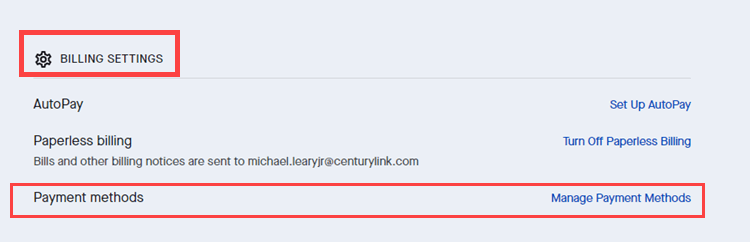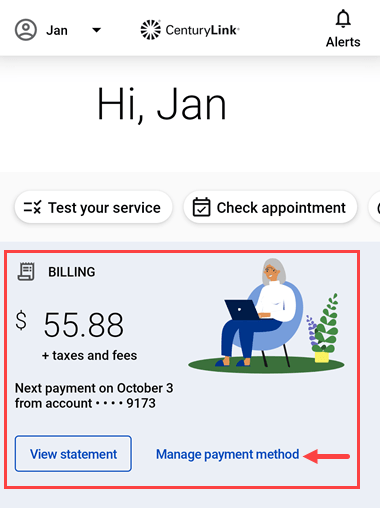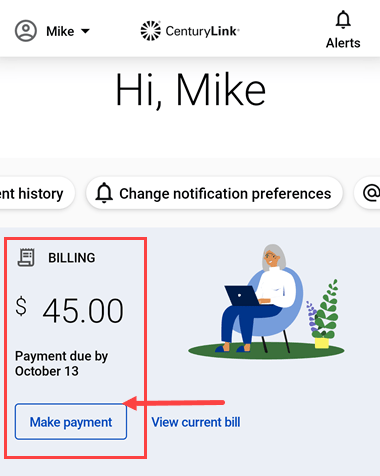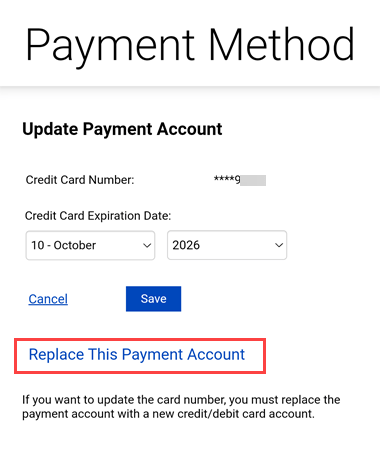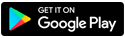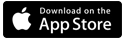Administrar los métodos de pago guardados
You can save, update, and delete payment methods on the My CenturyLink website o in the app.
How to update payment methods on the website
After you ingresa a My CenturyLink, you'll have two choices depending on what kind of account you have.
1. If you see a Next Payment section on your home page, you have a Prepaid account. You can click the Edit Payment Method button to go straight to that page, and follow the instructions to enter your information or delete an old payment method.
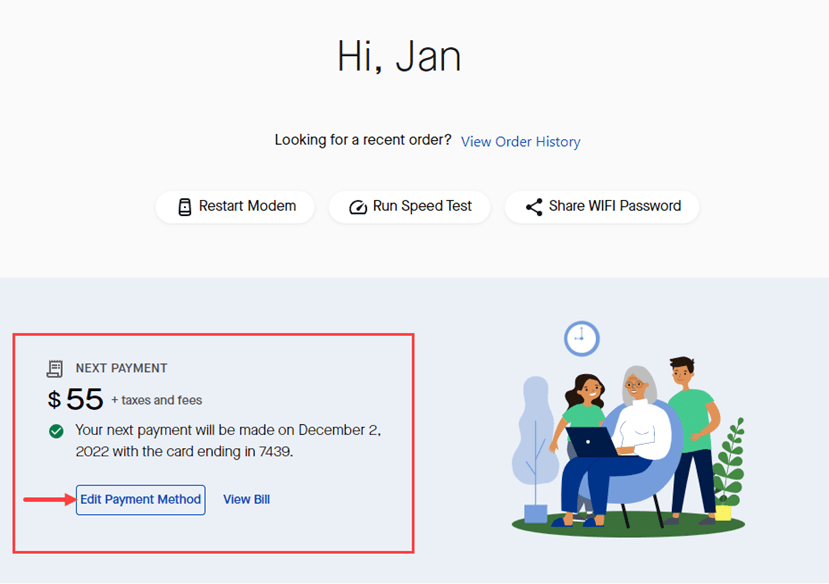
2. If you see a Billing section showing a balance and options to make a payment or view bill, you'll need to click on Billing in the top menu.
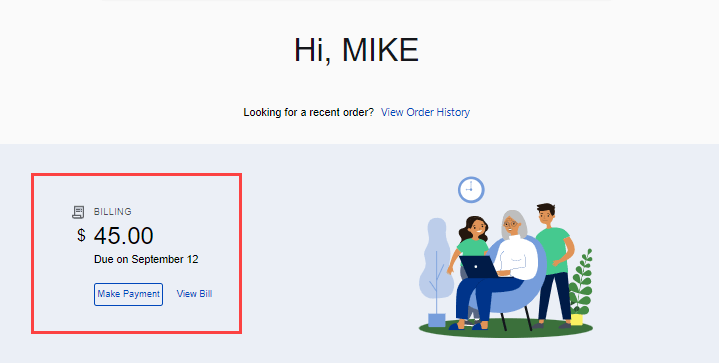
From the Billing page, scroll down to find Billing Settings and click on Manage Payment Methods.
Once you get to the Manage Saved Payment Methods page, just follow the prompts to add, manage, or delete a saved payment method. You can save a credit/debit card or a bank account for one-time payments.
How to update payment methods in the app
After you sign in to the app, you'll have three options depending on what type of account you have and whether or not you're enrolled in AutoPay.
1) If your home screen looks like this, you have a Prepaid account. Puedes update or change your payment method para próximos pagos automáticos.
2) If your home screen shows a button to Make Payment, you must pay your bill yourself every month or configura AutoPay. You can add, update, or delete saved payment methods for one-time payments.
After you've clicked on the link from your home screen to manage payment method, you'll see your saved payment information and a button to update it.
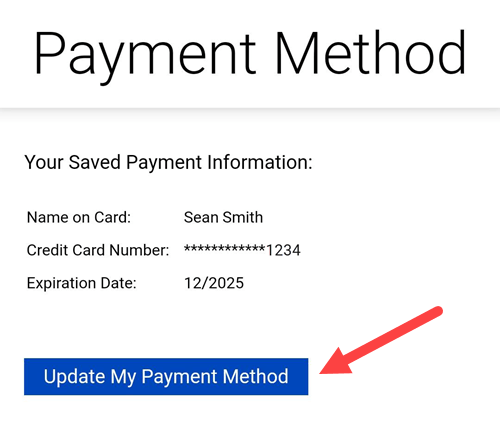
Aparecerán los detalles de tu cuenta de pago guardados. You can update the expiration date on a credit/debit card, or replace your current payment method with a different card or bank account.
Click on Billing at the bottom of the home screen to access your billing and payment preferences. From the Billing page, scroll down the screen, just past Billing Settings, to find Payment Methods.
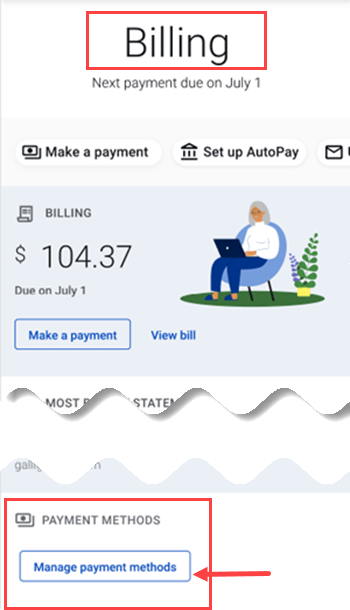
You can change or delete a saved payment method or add a bank account or a credit/debit card to your saved payments. Haz clic en el método que prefieres y sigue las instrucciones para agregar la información de la cuenta. Puedes volver a la pantalla de Métodos de pago guardados si deseas elegir un método diferente.
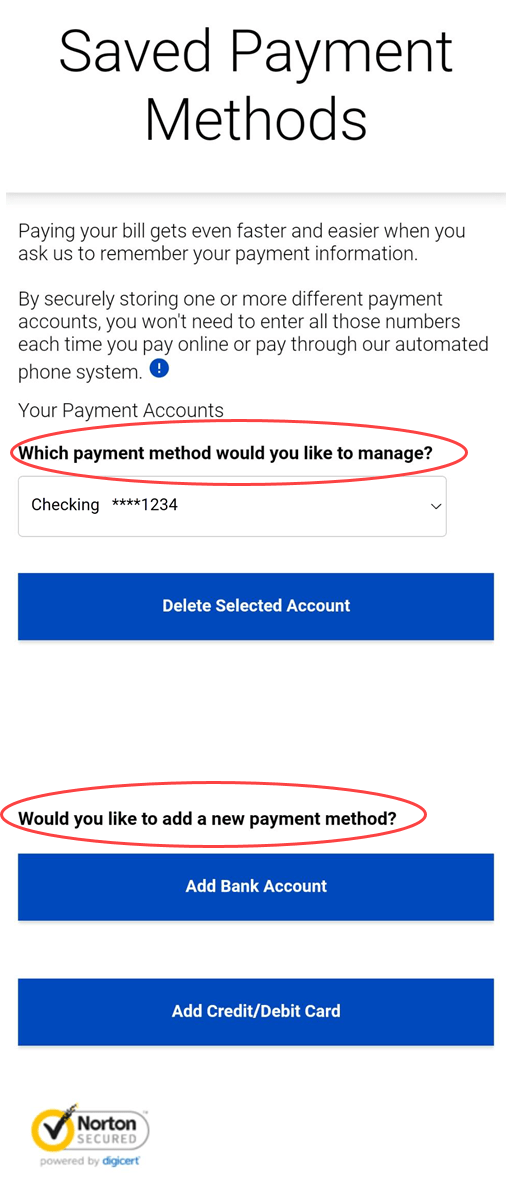
Use a saved payment method to make a one-time payment
Once a payment method is saved in your account, it will appear as an option whenever you sign in to make a one-time payment to your bill. Solo haz clic en "Método de Pago" del menú desplegable y elegir la opción que desees.
Para tu seguridad, solo puedes usar los métodos de pago guardados cuando hayas ingresado a My CenturyLink. Esto significa que no puedes acceder a ellos desde Pago Rápido
de Facturas, que es un sitio diferente que te permite realizar pagos únicos de forma rápida sin ingresar.
Did you know? You can also use your saved payment methods to pagar tu factura por teléfono using our automated system. There is no fee for one-time payments by bank account. There is a convenience fee for one-time payments by credit card.
Did you find the help you were looking for today?
Temas de asistencia