How to set up CenturyLink email in Windows
Follow these step-by-step instructions to set up your CenturyLink email on a computer with a Windows operating system.
Do you need to create a new email account? Learn how to get a CenturyLink email address.
Set up email on a PC
TEN EN CUENTA: la configuración del email puede variar según el sistema operativo. Las instrucciones de esta página son de carácter general. If you have trouble, refer to the instructions for your specific operating system.
1. Type Mail in the search.

2. Select the Mail app.
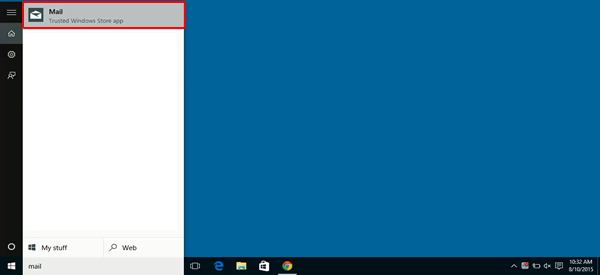
3. Select the gear icon.
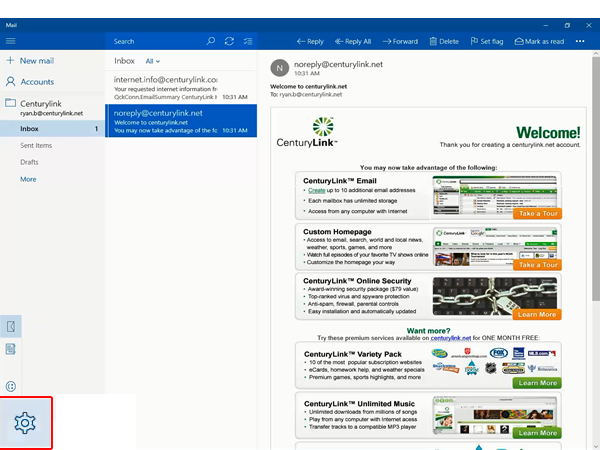
4. Select Manage Accounts.
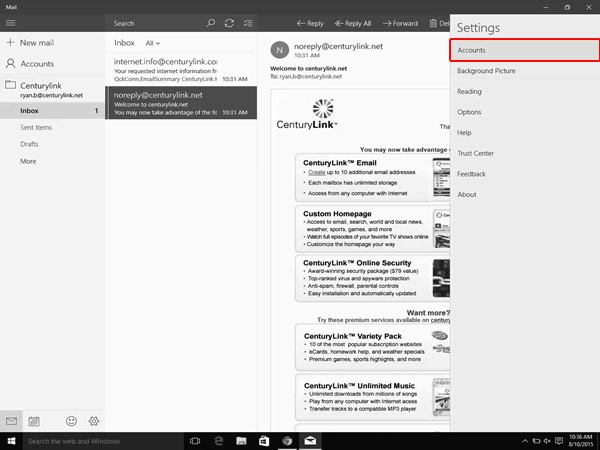
5. Select Add account.
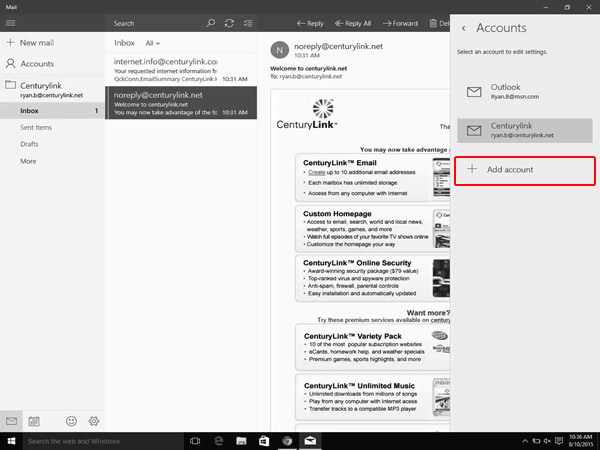
6. Select Other account.
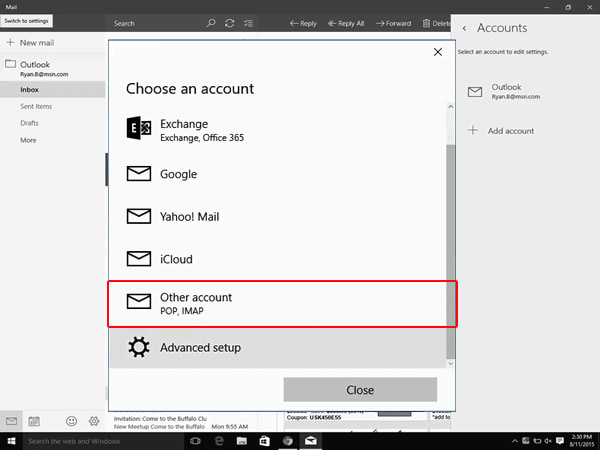
7. Enter your CenturyLink email address and password, and then select Sign-in.
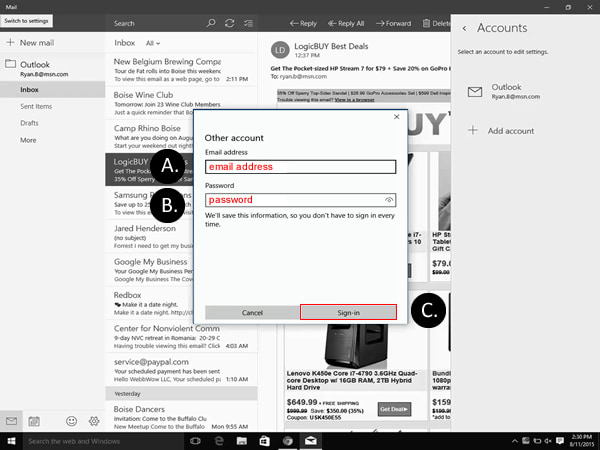
8. Enter your name and select Sign-In. Windows Mail will try to configure your email settings automatically. Si tu buzón dice "still working on it" durante más de 3 minutos, necesitarás editar tu configuración.
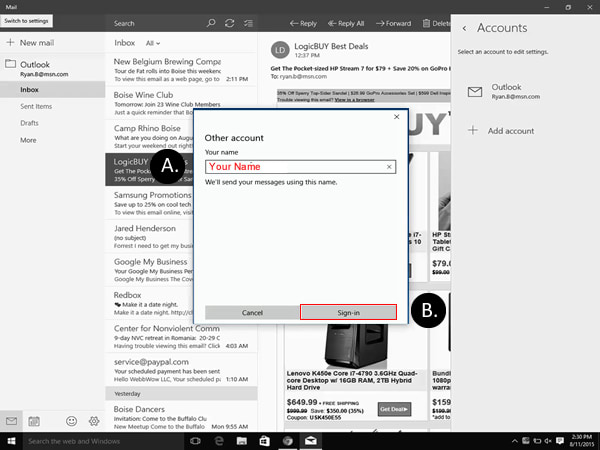
Mantén tu email de CenturyLink activo
Como ocurre con muchos servicios de email gratuitos basados en Internet, las cuentas de email de CenturyLink que no se utilizan se desactivan después de cierto tiempo. Para mantener tu email de CenturyLink activo, asegúrate de ingresar a tu cuenta al menos una vez al año. Las cuentas que no registren actividad por más de un año se desactivarán y se eliminará todo el contenido.
Asistencia para Email de CenturyLink
Visit our dedicated email support site.
Principales Herramientas
Did you find the help you were looking for today?
Temas de asistencia





.png)





