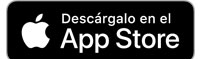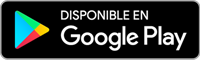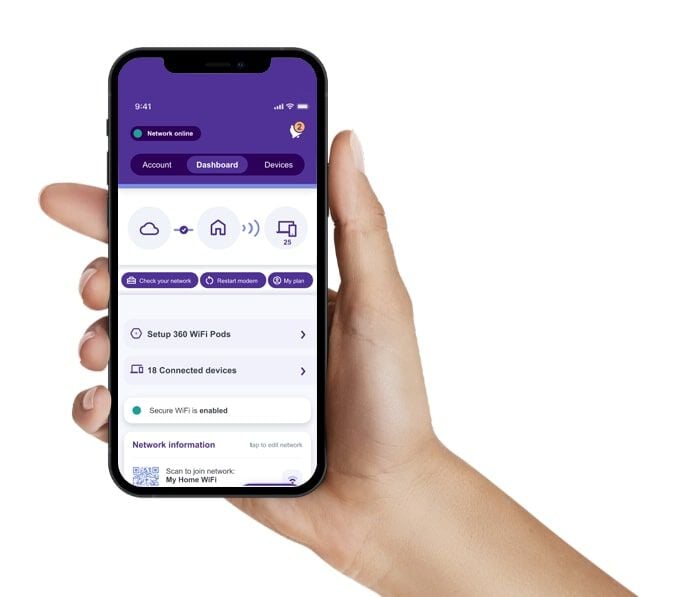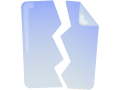
no estar limitado.
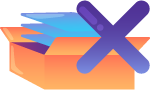
¡Lo encontraste!
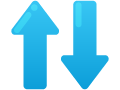

La instalación fue rápida y sencilla y el técnico fue muy amable. Hasta ahora, la velocidad del servicio de Internet ha superado mis expectativas.
— Leslie, Ocala, FL

Ultrarrápida. Super confiable.
Ve más allá del buffering mientras trabajas desde casa, asistes a clases en línea o te conectas con los clientes de tu empresa, todo ello con datos ilimitados.
Velocidad para todas las formas en que usas Internet.

Los gamers, bloggers e influencers necesitan Internet ultrarrápida para mantenerse conectados. Quantum Fiber ofrece velocidades de hasta 940 Mbps para una velocidad de carga 20 veces más rápida que el cable^, para que puedas compartir videos en 4K, ganar todas las batallas y dominar tu mundo en línea.
Disponibilidad limitada. Servicio disponible solo en zonas determinadas. ^Comparación, al 10/7/22, basada en la tecnología de fibra óptica de Quantum Fiber con velocidades de carga por cable de hasta 940 Mbps con respecto al servicio de cable 1GIG de los proveedores principales usando tecnología DOCSIS 3.1 con velocidades de carga de 35 Mbps.

Cambiamos a medida que cambian tus necesidades.
Nuestra cobertura está en constante crecimiento.
Preguntas Frecuentes
Así es, todos los planes Quantum Fiber tienen datos ilimitados. Transmite, juega, navega y maratonea todo lo que quieras. El tiempo que pasas en línea es asunto tuyo, nosotros solo lo hacemos rápido.
Quantum Fiber 360 WiFi utiliza la tecnología más avanzada de WiFi 7 para ofrecer velocidades más rápidas y una cobertura de señal más fuerte en comparación con equipos WiFi 5 o 6 anteriores. La seguridad cibernética integrada ayuda a protegerte de los hackers, las amenazas y los sitios web sospechosos y la aplicación Quantum Fiber facilita la configuración de controles parentales, pausas de Internet y el manejo de todos los dispositivos conectados a tu Wi-Fi con mucha facilidad.
No exactamente, pero funcionan juntas. Internet por fibra óptica es la conexión que llega directamente a tu hogar o pequeño negocio a través de líneas de fibra óptica. Wi-Fi es la forma de conectar de manera inalámbrica tus dispositivos inteligentes a la Internet por fibra óptica dentro de tu casa. Juntas, Quantum Fiber Internet y 360 WiFi te ofrecen una experiencia de Internet ultrarrápida y confiable.
No. No hacemos contratos anuales, por lo que no hay compromisos a largo plazo ni cargos por cancelación anticipada. Solo Internet rápida y confiable con tus condiciones y pagos de mes a mes.
Significa que la tarifa del servicio de Internet es la misma mientras conserves el mismo plan en la misma dirección, estés al día con los pagos y no realices cambios en el plan. La tarifa mensual del servicio de Internet está sujeta a la disponibilidad continua del plan y la oferta puede finalizar si descontinuamos tu plan de Internet debido a cambios o mejoras en la red, el equipo o la tecnología. Price for Life significa que no hay tarifas promocionales que aumenten más adelante ni sorpresas, solo una tarifa mensual en la que puedes confiar.
Eso depende de tu hogar. Si solo tú transmites y navegas, las velocidades más bajas pueden funcionar. Si tu casa está llena de jugadores, maratonistas de series y trabajadores remotos, además de dispositivos que van desde smartphones hasta un termostato inteligente, quizás necesites velocidades más altas (como hasta 940 Mbps).
¡Muy fácil! Haz una prueba rápida de velocidad aquí. Puedes hacerlo por Wi-Fi, pero para obtener resultados más precisos, enchufa tu computadora directamente al módem o enrutador usando un cable de Ethernet.