How to set up CenturyLink email in Windows
Follow these step-by-step instructions to set up your CenturyLink email on a computer with a Windows operating system.
Do you need to create a new email account? Learn how to get a CenturyLink email address.
Set up email on a PC
NOTE: Email setup can vary by operating system. The steps on this page are general. If you have trouble, refer to the instructions for your specific operating system.
1. Type Mail in the search.

2. Select the Mail app.
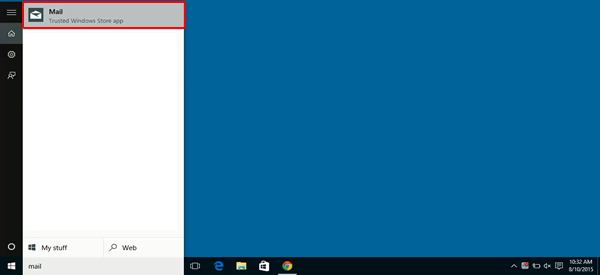
3. Select the gear icon.
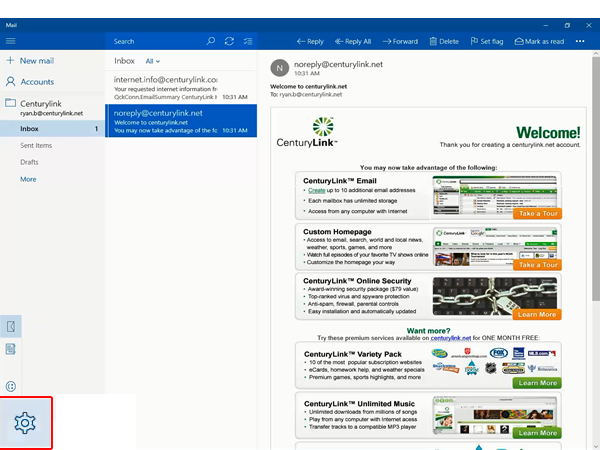
4. Select Manage Accounts.
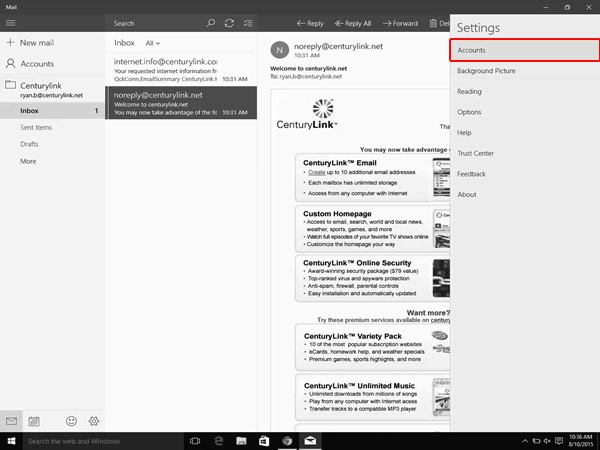
5. Select Add account.
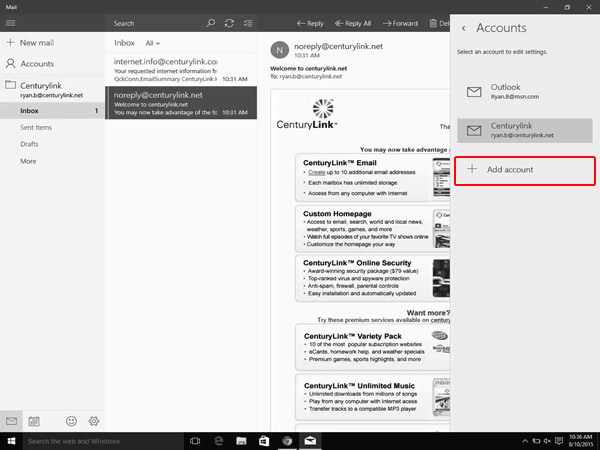
6. Select Other account.
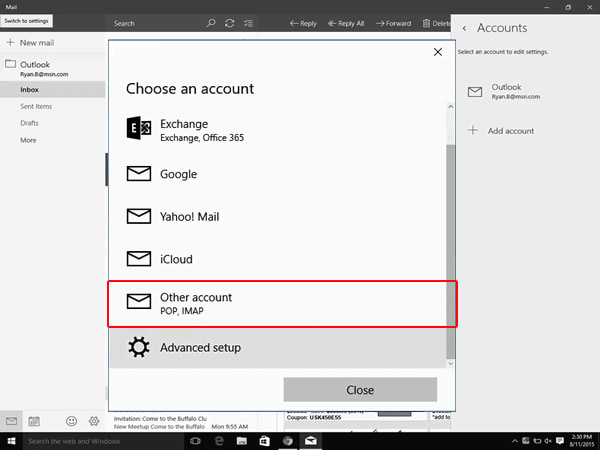
7. Enter your CenturyLink email address and password, and then select Sign-in.
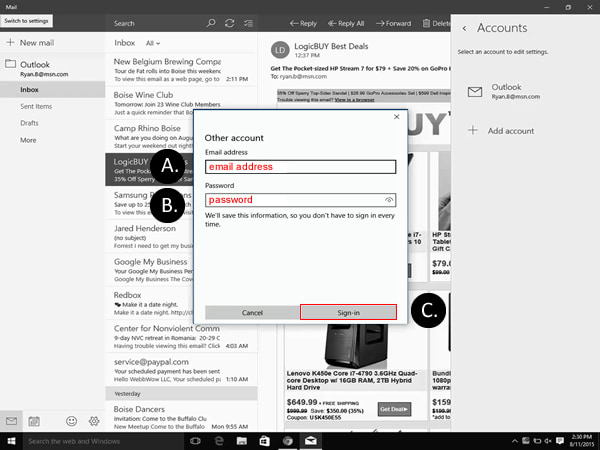
8. Enter your name and select Sign-In. Windows Mail will try to configure your email settings automatically. If your Inbox says "still working on it" for more than 3 minutes you need to edit your settings.
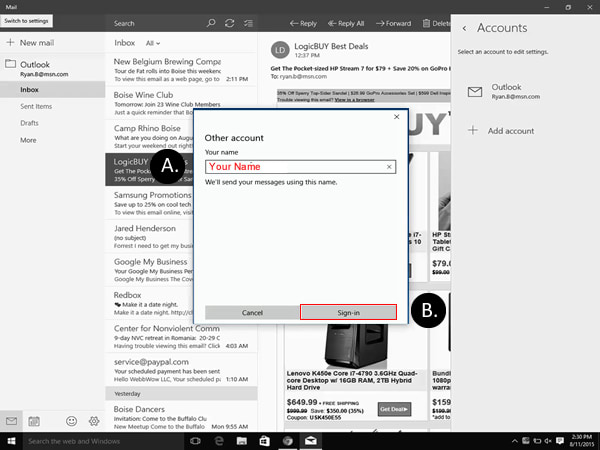
Keep your CenturyLink email active
Like many free web-based email services, unused CenturyLink email accounts are deactivated after a certain amount of time. To keep your CenturyLink email active, be sure to log in at least once a year. Accounts with no activity for more than a year will be deactivated and all contents deleted.
CenturyLink Email Support
Visit our dedicated email support site.
Top Tools
Was this information helpful?
Support topics





.png)




