Troubleshoot your fiber connection
Having trouble with your CenturyLink Fiber internet connection? There are a few things you can check before you contact us for help.
Sign in to check for an outage
When you sign in to My CenturyLink on the web or in the app, you'll see an alert if you're impacted by an outage. You can sign up for notifications from there to get real-time outage status updates.
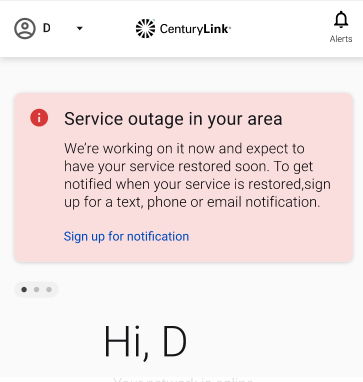
Check your router
An Ethernet cable will connect your router to the fiber terminal (ONT), either directly or by plugging first into a wall jack and then into your router (this depends on whether the terminal is located outside or inside). CenturyLink has three main fiber-compatible routers. Select the one you have below to see detailed instructions.
An Ethernet cable running from the fiber terminal should be plugged into the LAN/WAN port on the back of the C4000XG router. Once connected, the status light on the front of the modem will be solid green.
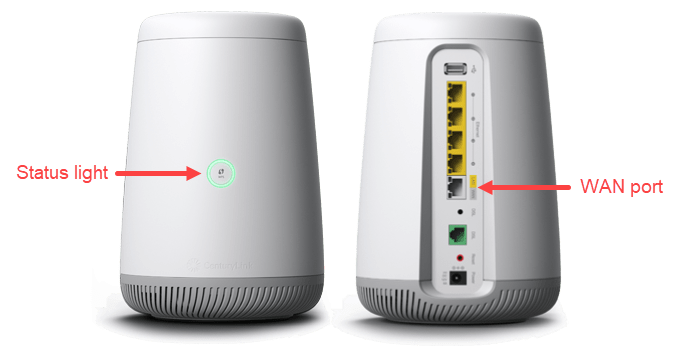
No green light?
If the status light ring is off (no color), it means your router is not connected to the network. The most common causes of this are loss of power to the fiber terminal (ONT) or an unplugged network cable.

Start by checking the connections to the back of the modem:
- Make sure you have an Ethernet cable plugged fully into the WAN port on the back of the modem. The other end of this cable should be plugged into the active wall jack or indoor fiber terminal.
- Make sure the power cord is firmly plugged into the power port on the back of the modem and into a working electric outlet.
Now check the status light again.
Still not green? Check for any tripped electrical breakers or outlets. If your fiber terminal was installed in your garage or outside your home, it's likely that it plugs into a ground-fault circuit interrupter (GFCI) outlet. These have built-in circuit breakers that can trip when there is an overload or other issue with the electrical current.
If your status light is still off, or is flashing red and green, it's an issue for a CenturyLink technician. Please contact us to get help from an agent.
An Ethernet cable running from the fiber terminal should be plugged into the WAN/LAN port on the back of the C3000Z router. Once connected, the WAN/LAN light on the front of the router should be green.


No green WAN/LAN light?
The Wide Area Network (WAN) light shows that your router is connected to the fiber terminal. If this light is off, it means you aren't connected to the network. The most common causes of this are loss of power to the fiber terminal (ONT) or an unplugged network cable.

Start by checking the connections to the back of the modem:
- Make sure you have an Ethernet cable plugged fully into the WAN port on the back of the modem. The other end of this cable should be plugged into the active wall jack or indoor fiber terminal.
- Make sure the power cord is firmly plugged into the power port on the back of the modem and into a working electric outlet.
Now check the WAN/LAN light again.
Still not on? Check to see if any electrical breakers or outlets with circuit breakers in them have been tripped. If your fiber terminal was installed in your garage or outside your home, it's likely that it plugs into a ground-fault circuit interrupter (GFCI) outlet. These have built-in circuit breakers that can trip when there is an overload or other issue with the electrical current.
No INTERNET light?
If you have a solid WAN light but no internet light, it's an issue for the CenturyLink repair team. Please contact us to get help.
Fiber internet equipment
A fiber internet connection requires the use of some specialized equipment: optical network terminal (ONT), wall wart device, and battery back-up units are all often used with fiber internet service.
If you contact us for troubleshooting help, you might be directed to one or all of these pieces of equipment. Click on each one below to learn more.
Your fiber internet connection, which runs from the main network to your property over fiber-optic cable, does not provide its own power, and can’t be hooked up directly to your personal equipment.
Therefore, a special box, called an optical network terminal (ONT), has to be installed inside or outside your home. This terminal transmits the fiber output from the main line to your router (gateway), which can then connect to your devices.
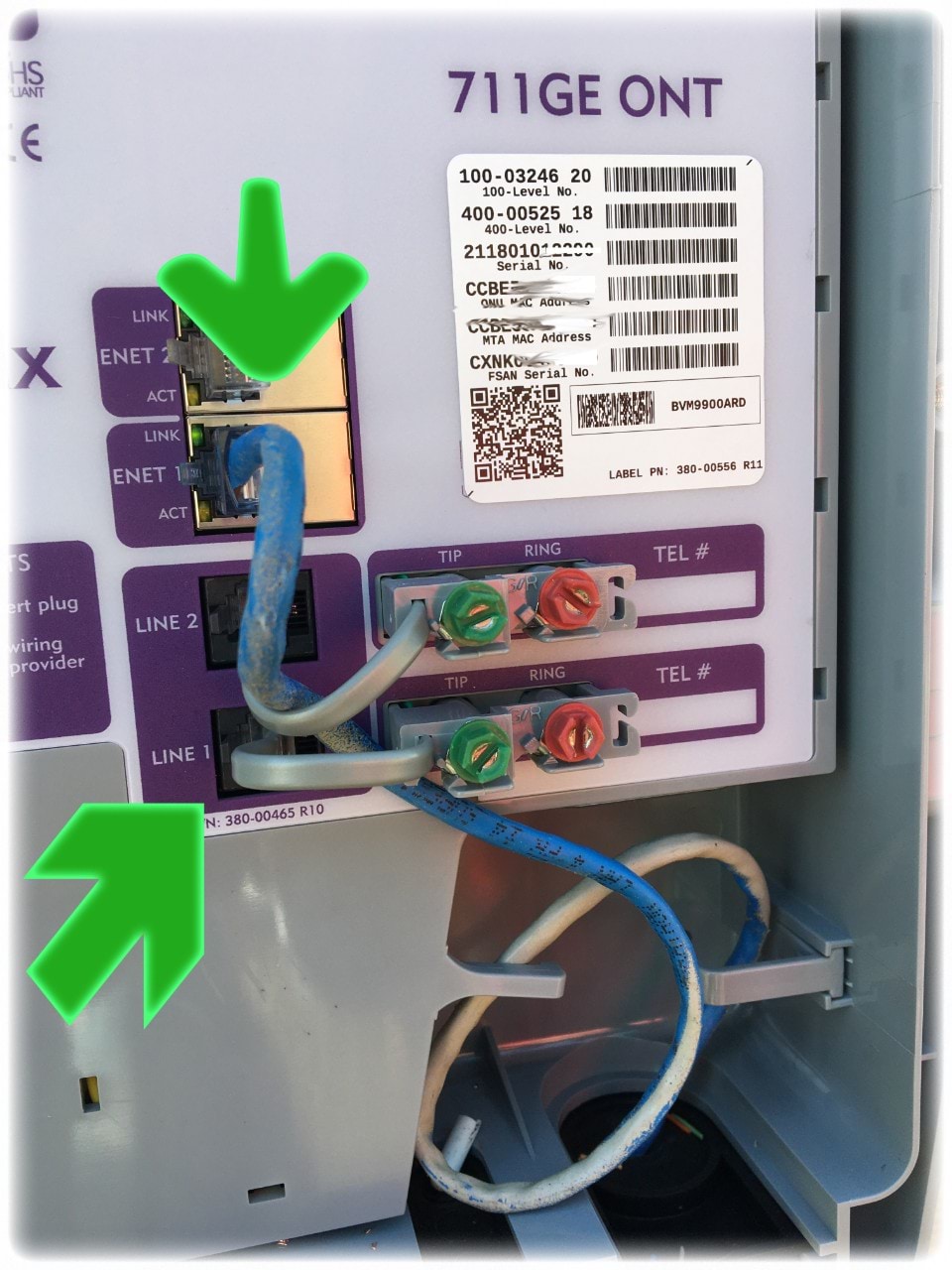
Since the terminal is powered by your home electrical supply, it will typically be plugged into a GFCI electrical outlet. Some ONTs also have the option of battery backup, allowing them to maintain service in the event of a power outage.
In the photo above of a fiber terminal, you can see the ports where the wiring that connects the terminal to your home is plugged in.
Where is the optical terminal (ONT) installed?
The terminal box can be installed in a few different locations around your home.
An outdoor ONT is typically located behind the home near other utility connections. Common indoor locations include the garage or a utility closet.
If you live in an apartment complex or condo, your optical terminal box may be accessible only with the help of a technician. Some newer communities may have internal terminal boxes.
CenturyLink uses two different manufacturers for our ONTs: Adtran and Calix. The terminals will always be branded with the company logos you see below.
This is a funny name for a common device that converts the AC power to 12-volt DC power.

If your home does not have a circuit-breaker (GFCI) outlet available, our technician will install a "wall wart" on the power cord from the fiber terminal (ONT).
There's a RESET button on the wall wart, just like on a GFCI outlet. So if there's a surge in electrical current, the circuit will trip and cut off power to the optical terminal, protecting it from being blown. In this case, you would just push the reset button to restore power to your terminal box.
After you've completed the checks on this page, if you still have trouble with your fiber service, please contact us for help.
Top Fiber Topics
-
What is fiber internet? -
How to get fiber internet -
Optimize your experience -
Fiber troubleshooting -
Premium WiFi
View all Fiber Internet topics
Top Tools
Was this information helpful?
Support topics





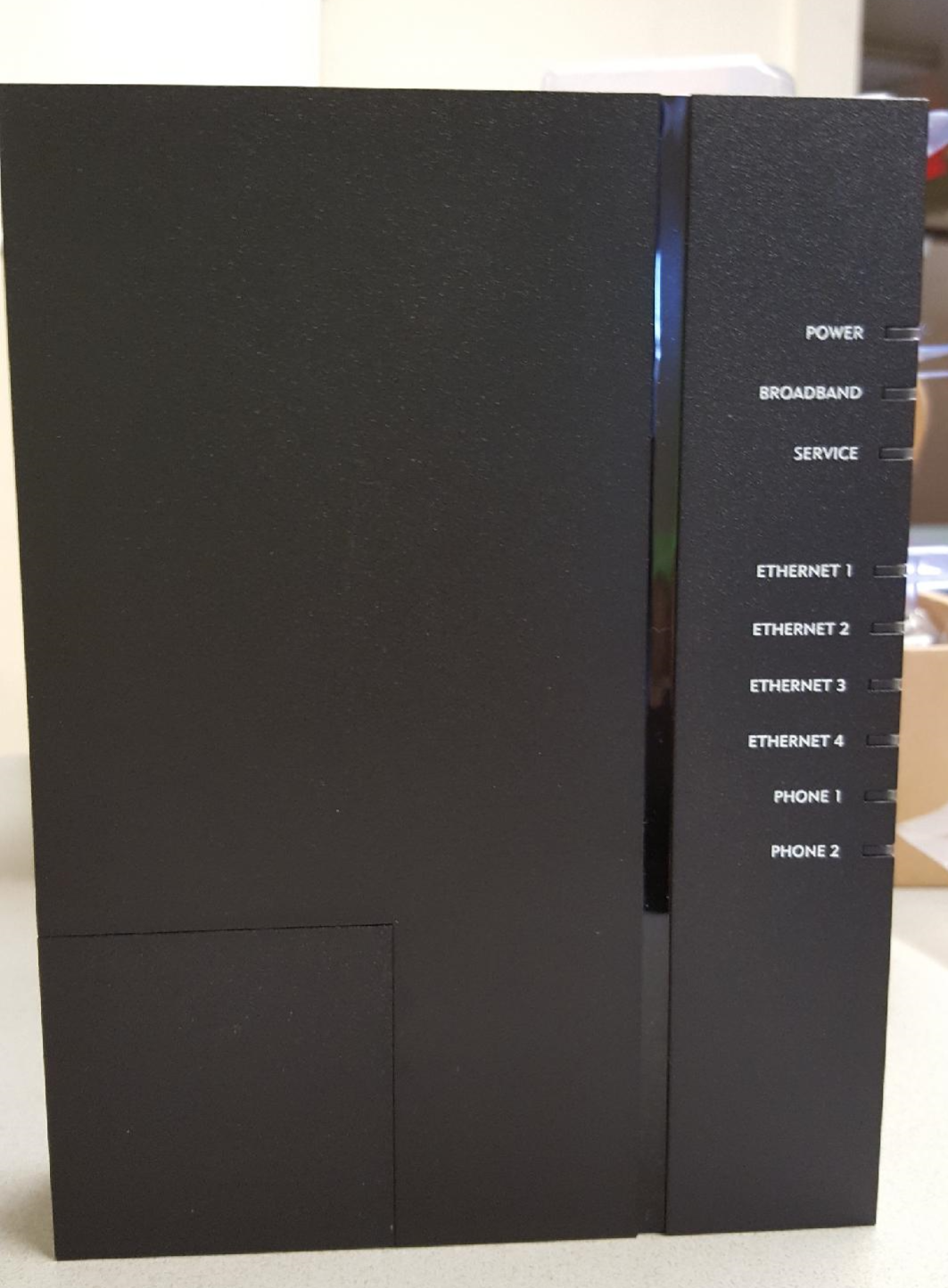



.png)





