How to set content controls in Premium WiFi
Use the CenturyLink app to set parental controls on Premium WiFi. You can restrict or allow access to selected categories of online content for a given group.
Setting group content controls
Before you can set any content restrictions or parental controls, you need to create a group. A group can have one device in it, or many devices.
Once you have devices assigned to a group, follow the steps below to manage content controls.
- Step 1
- Step 2
- Step 3
1. Select a group from the Device Groups section of the Internet screen.
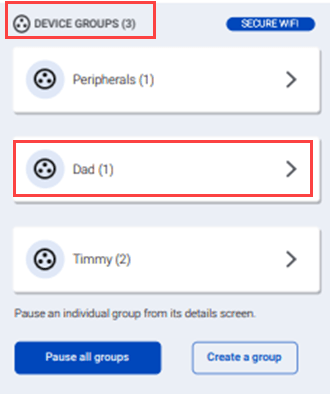
2. On the Group Details screen, scroll down to the Block Web Content section and tap Manage blocked content.
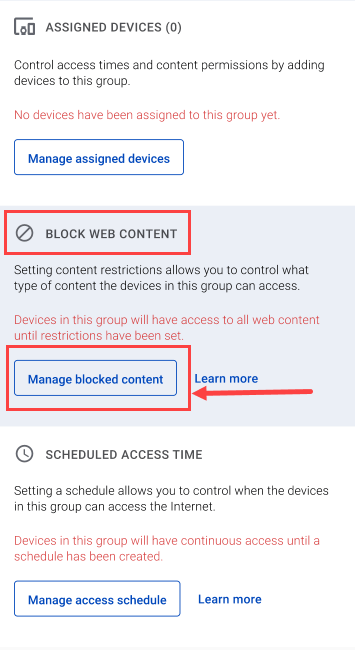
3. Tap the content categories you'd like to block on that group. Then tap Save. These types of content are now blocked on all devices in this group.*
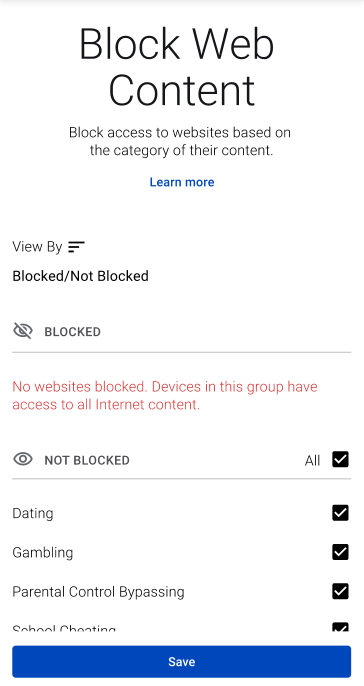
* Notes about content controls
1. Content controls will only work while a device is connected to your Premium WiFi network. Be aware that mobile devices can get around content restrictions by connecting to the mobile network instead of the WiFi.
2. Content categories are determined by various behind-the-scenes settings and algorithms for each website and app. There's no guarantee that category restrictions will catch everything.
Top Tools
Was this information helpful?
Support topics




.png)





