FAQs: Premium WiFi for CenturyLink® Fiber Internet
Premium WiFi is a smart wireless system that replaces a traditional router and is included with some CenturyLink Fiber Internet plans. Learn more about the service: how to set it up and manage it, the benefits and features, and how to troubleshoot problems.
Premium WiFi is on the CenturyLink app!
Your Premium WiFi account has been moved to the CenturyLink app. You will now use only the CenturyLink app to manage your Premium WiFi account and network, not the HomePass app. Learn more about the change.
If you don't see your network or pods in the CenturyLink app, refresh your network connection by doing a pull-down refresh or sign out and back in to the app.
Premium WiFi upgrade to WiFi 6
All CenturyLink Fiber Internet customers will soon be using WiFi 6 pods. If you had WiFi 5 pods, you should have received free upgraded pods.
Moving to the CenturyLink app
If you do not see your pods in the CenturyLink app, there are three possible solutions:
1. Refresh your network connection in the app by pulling down from the top of the screen.
2. Refresh you connection by signing out of the app and back in.
3. Check you app store to be sure you have the most current version of the app.
If you do not see your pods in the CenturyLink app, there are three possible solutions:
1. Refresh your network connection in the app by pulling down from the top of the screen.
2. Refresh you connection by signing out of the app and back in.
3. Check you app store to be sure you have the most current version of the app.
You can access all of the features and functions of Premium WiFi in the CenturyLink app.
Manage pods and equipment
- Register/install pods
- Rename pods
- Remove pods
- Restart SmartNID
View and manage network
- See a list of your networks
- See network name and password
- Change network name or password
Manage devices and groups
- See a list of connected devices
- See connection strength of each device
- Change device name
- Designate device type
- Create, edit, or delete groups
- Add or remove devices in groups
Group scheduling and content controls
- Create schedules to block internet access for a group
- Set content permissions for a group based on web categories or specific sites
- Add or remove sites to approved sites list
- See a list of blocked sites
Note for Windows 10 devices - Password requirement
If you have a device running on the Windows 10 operating system, your WiFi password cannot contain any apostrophes (') or quotation marks ("). If these characters are used in your current password, please remove them and save a new password in order to connect devices and see your WiFi pods in the app.
This is only for Windows 10.
Setup and management
Existing CenturyLink customers can qualify for Premium WiFi by upgrading to a fiber internet plan, if available in your area. New customers will be offered Premium WiFi on any order for new fiber internet installation.
As a part of new fiber internet installation, a technician will set up your Premium WiFi equipment. Prior to your installation appointment, you'll receive an email with information to download the CenturyLink app.
Once the app is installed, sign in using your CenturyLink account username and password.
After your Premium WiFi network has been set up, you can manage it with the CenturyLink app.
Manage pods and equipment
- Install new pods
- Rename pods
- Remove pods
- Restart SmartNID
View and manage network
- See a list of your networks
- See network name and password
- Change network name or password
Manage devices and groups
- See a list of connected devices
- See connection strength of each device
- Change device name
- Designate device type
- Create, edit, or delete groups
- Add or remove devices in groups
Group scheduling and content controls
- Create schedules to block internet access for a group
- Set content permissions for a group based on web categories or specific sites
- Add or remove sites to approved sites list
- See a list of blocked sites
Premium WiFi comes standard with two WiFi pods that you can lease or purchase. One pod will connect directly to the SmartNID, and the second one is connected wirelessly in a location farther away. The technician will assist you with placement during your installation appointment.

Yes, you will have WiFi service and will be able to connect devices to your network without the app. However, you will not have access to features such as network security, parental controls, device information, and more. For this reason, we highly recommend using the CenturyLink app to manage your Premium WiFi service.
Some smart home devices, such as security cameras and doorbells, require a 2.4 GHz connection to WiFi.
- Make sure the device has updated firmware or software. Check the manufacturer's user guide for instructions specific to that device.
- If you are still not able to connect the device after confirming it is up-to-date, contact us for additional help. Or consider Personal TechPro for assistance.
Benefits and features
Premium WiFi includes real-time protection for all devices connected wirelessly to the network. Built-in security detects the most common cybersecurity threats and quarantines devices when a threat is discovered.
Premium WiFi is a smart system that adapts to your internet use patterns. The cloud-based A.I. detects your wireless devices and optimizes each one's connection to the network to keep your data flowing smoothly.
How does it work? The network continually learns and adapts to how you use it, then optimizes the signal to each device based on that information, ensuring the best connections across your network in real time. The interconnected WiFi pods run extra optimizations every night. The app then makes suggestions to help you get the most out of your Premium WiFi network.
With a single wireless router, the signal comes from one central point. Premium WiFi is a distributed system, meaning signals are extended farther and more evenly throughout your home or office. This gives you faster coverage with less congestion for your devices. And, if one WiFi pod stops working, data is instantly routed to the other one to prevent interruptions until the issue can be resolved.
WiFi extenders are one way to get a stronger WiFi signal, but the drawback is that you may have to switch manually to a different network as you move around.
Premium WiFi has two connection points (pods) that are on the same network and automatically switch your devices to the strongest signal. It's like how your mobile phone accesses the closest cell tower as you drive down the highway. The result is a seamless and more reliable connection. Not only that, but the Premium WiFi system adapts to your personal use patterns over time, and can be fully managed and customized through the CenturyLink app.
Troubleshooting and performance
The attached SmartNID device is different from a modem or gateway used with DSL internet. The SmartNID serves as the fiber network terminal, bringing the fiber internet connection into your home, but it does not provide the wireless function. So, you need Premium WiFi or another solution to access your fiber internet connection on all your wireless devices.
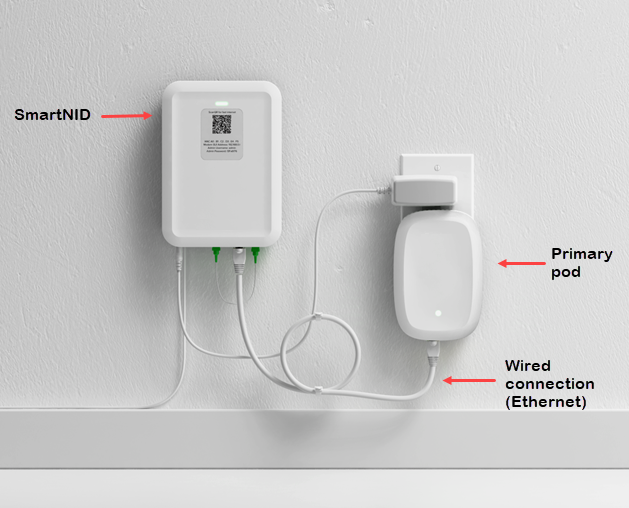
The CenturyLink app has a speed test that shows the speed to the device.
Follow our troubleshooting steps to check the wired connections (cords and cables) and the wireless connections (Bluetooth and WiFi). This should help you find where the problem is so you can fix it. You can also contact a tech support agent if you need more help.
Wireless signals always see some loss due to distance and interference. One of the main causes of slowdowns is the number of devices sharing your connection. Another is the distance from the pod to the device. Slower (usually older) devices can also cause congestion by slowing down traffic on the entire network. The closer you are to one of your WiFi pods, and the newer your wireless device, the better your signal and speed will be.
Yes, you can pair another mesh WiFi solution with your SmartNID to deliver wireless service to your devices. Note that the SmartNID does not have WiFi capabilities on its own. Also note that CenturyLink cannot assist with installation, troubleshooting, or maintenance of a third-party WiFi product.
No, Premium WiFi is not compatible with non-CenturyLink modems. The pods are specially designed and configured to work with our SmartNID terminal. We cannot support any third-party modem, router, or other internet equipment.
No, the WiFi pods are set up to work with CenturyLink Fiber Internet service and will not work with a different service. If you decide to cancel your service and you are leasing the pods, you will need to return them to us. If you purchased your pods, they are yours to donate or sell, or you can send them back to us to be recycled.
Top Tools
Was this information helpful?
Support topics


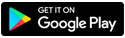
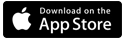






.png)





