How to set up DHCP reservations on your modem
The DHCP reservation setup assigns a permanent IP address from your DHCP to a device on your network.
If you are having trouble connecting new devices to your modem, you can go to step 7 below to disable DHCP reservations and remove all devices from the reservation list.
Note: Your modem settings may appear slightly different from the images below, but the steps will be the same.
1. Connect a device to your network over WiFi or using an Ethernet cable connected to your modem. This works best on a tablet or computer.
2. Open a web browser and type http://192.168.0.1 into the web address field.

3. Sign in to the modem settings (GUI) using your Admin Username and Admin Password, printed on the sticker.

4. Select Advanced Setup in the main menu.
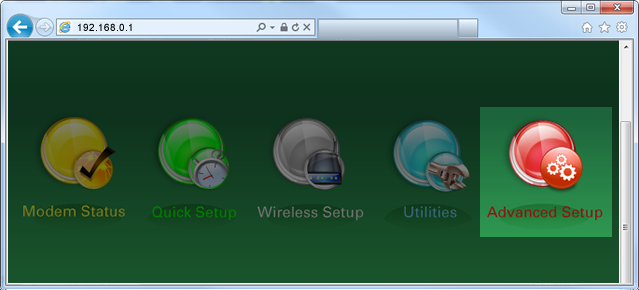
5. Select DHCP Reservation in the left sidebar. This menu option may appear in the LAN Settings section or in the IP Addressing section, depending on your model.
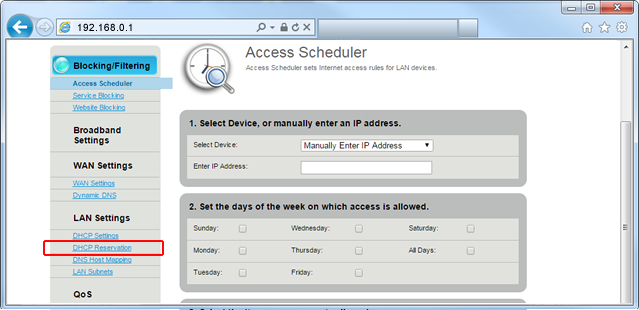
6. Follow the steps to enable DHCP reservations.
- Step 1: Enable the DHCP reservation state.
- Step 2: Enable/Disable automatic reservations upon allocation of IP addresses.
- Step 3: Enter the beginning and ending IP for the DHCP reservation address pool.
- Step 4: Select or manually enter the MAC address of the device(s).
- Step 5: Set the IP address to be associated with the chosen device (MAC).
- Step 6: Click "Apply" to save your changes.
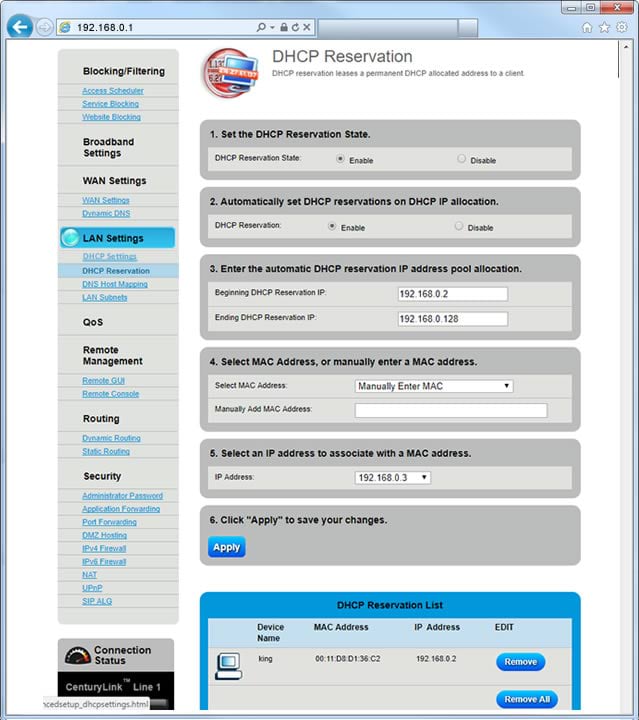
Note: If you are having trouble connecting new devices to your modem, follow Step 7 below to disable DHCP reservations.
7. Follow the steps to disable DHCP reservations:
- Step 1: Disable the DHCP reservation state.
- Step 2: Remove all devices from the list at the bottom.
- Step 3: Click "Apply" to save your changes.
Top Tools
Was this information helpful?
Support topics





.png)





