View wireless diagnostics in your modem utilities
The Wireless Diagnostics tool gives you insights into your WiFi network, including WiFi channels available, specific devices, and access points.
1. Connect a device to your network over WiFi or using an Ethernet cable connected to your modem. This works best on a tablet or computer.
2. Open a web browser and type http://192.168.0.1 into the web address field.

3. Sign in to the modem settings (GUI) using your Admin Username and Admin Password, printed on the sticker.

4. Select Utilities in the main menu.
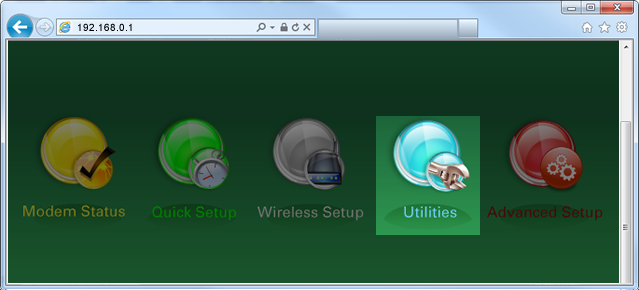
5. Select Wireless Diagnostics in the left sidebar.

6. Select a Wireless Tool from the dropdown menu. The list of diagnostic tools varies from model to model, so your particular router may not offer all of the options listed below.

Click on the menu options below to see screenshots and details.
The client table shows you a list of devices connected to your WiFi network.
AP Scans show you the access points (AP) near you, specific to either the 2.4 GHz or 5 GHz wireless frequency.
Client Diagnostics gives you data specific to each device connected to your WiFi network. This is helpful when one device is having WiFi problems.
Channel Analysis gives you data about available WiFi channels, including non-WiFi noise, noise from other access points, total channel noise, and channel rank. This can help you choose and set the optimal channel.
Top Tools
Was this information helpful?
Support topics


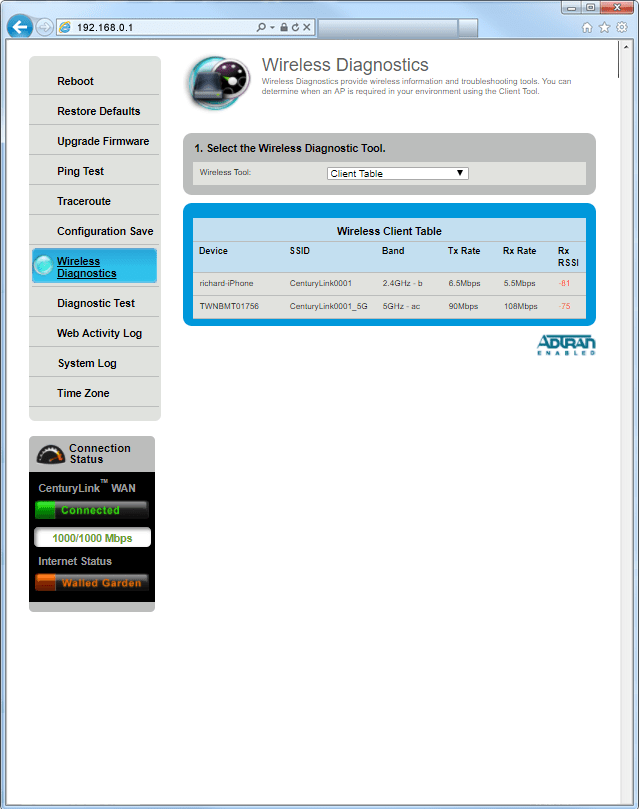
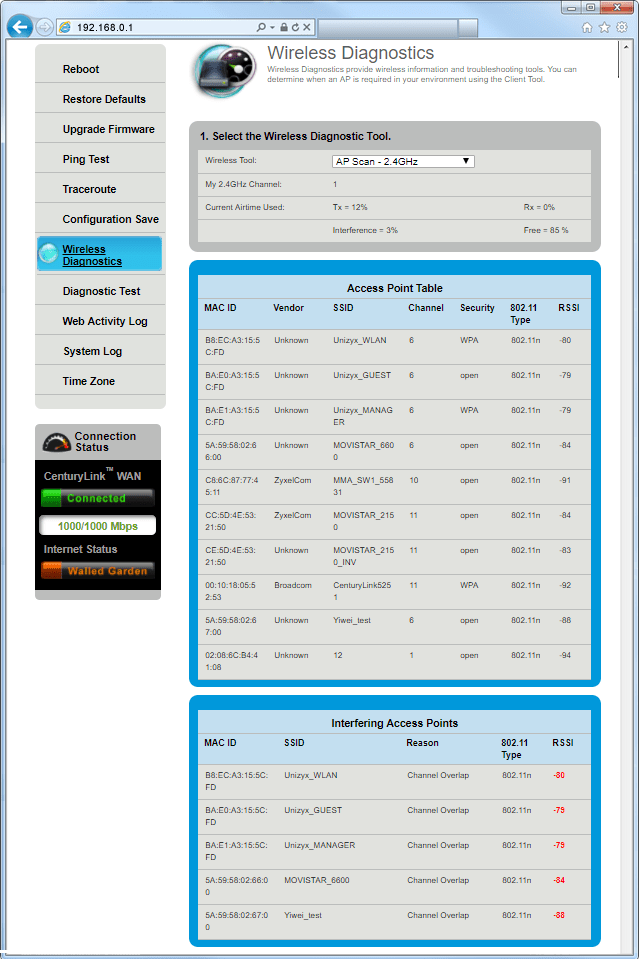
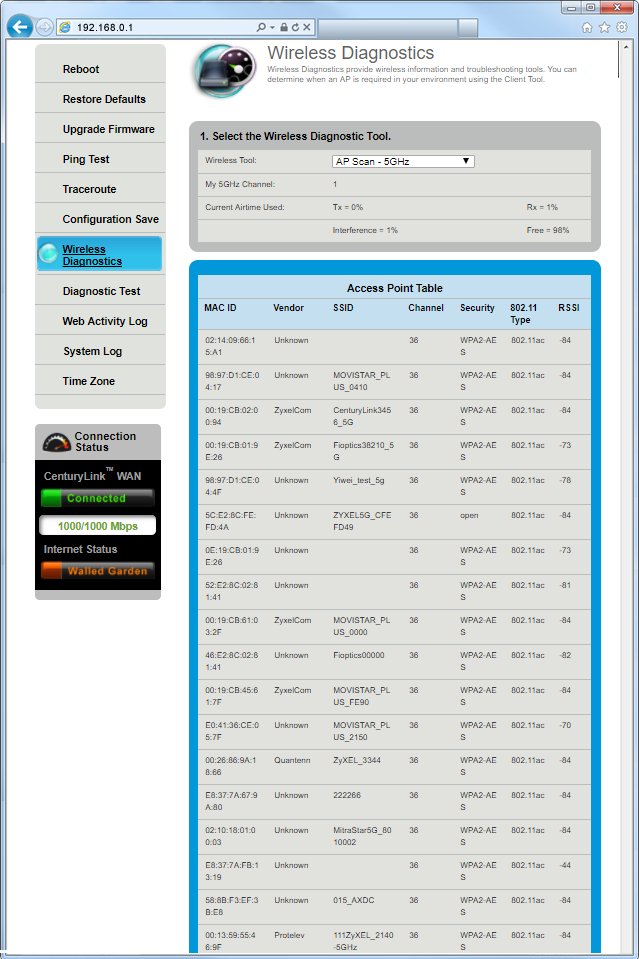
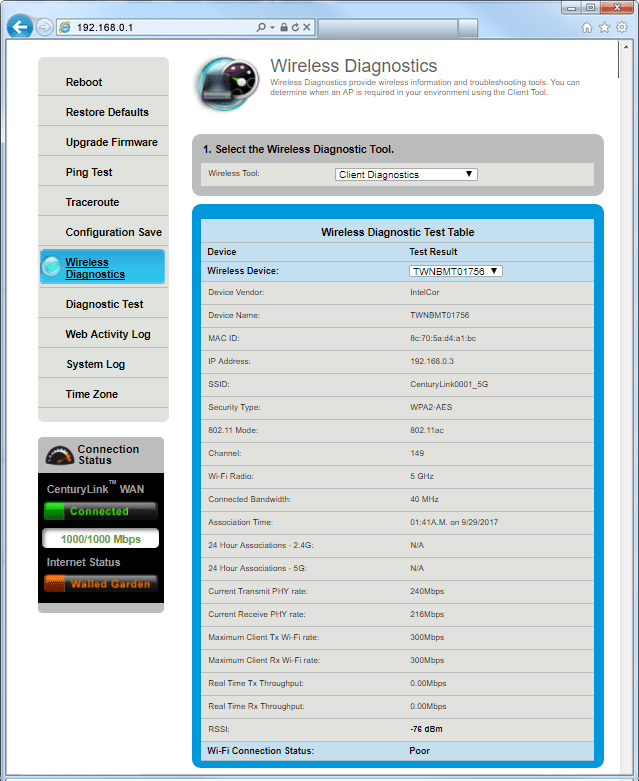
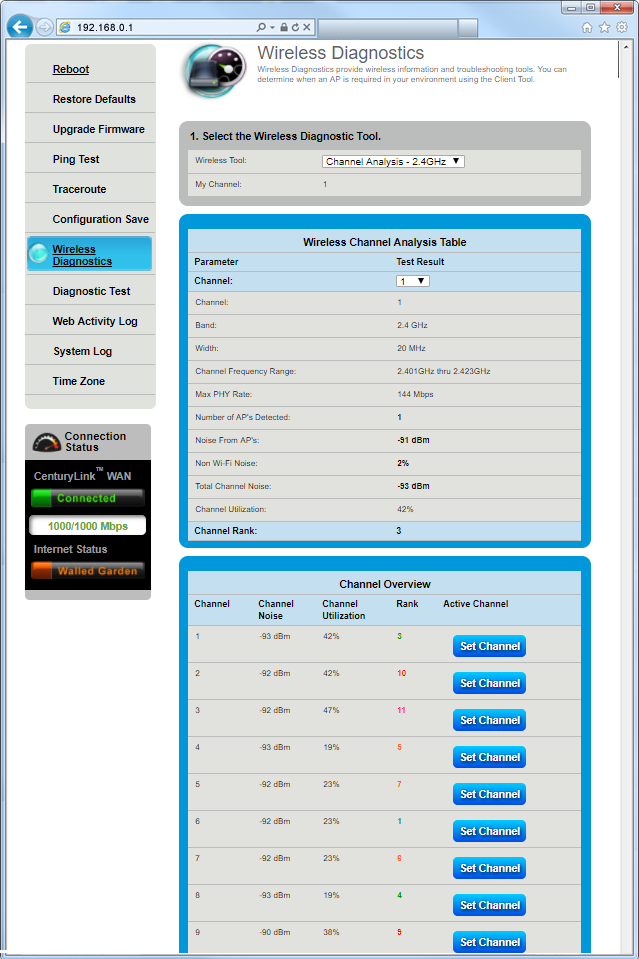
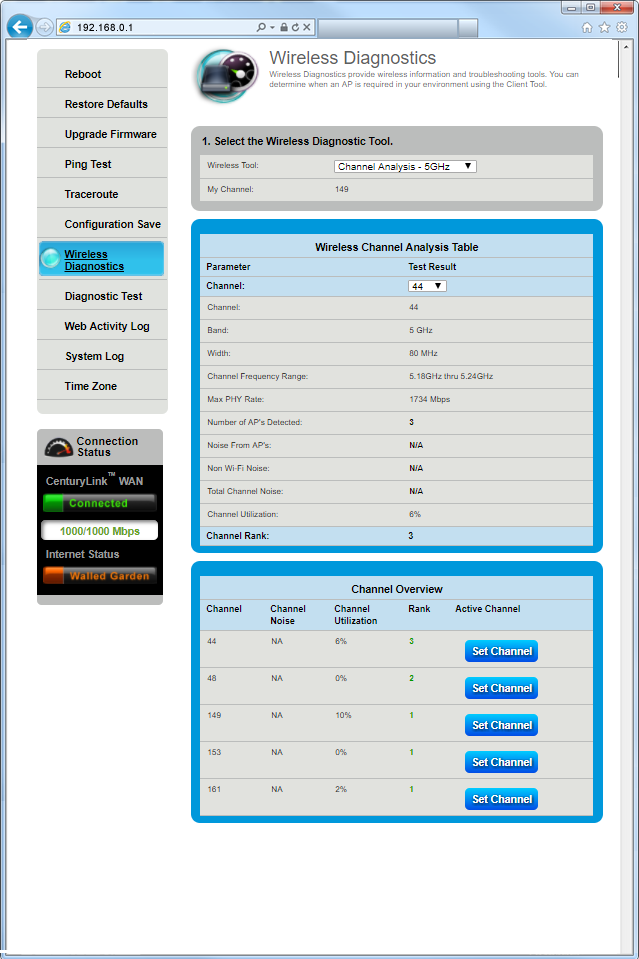



.png)





