Utilities menu
The utilities menu in your modem settings GUI has tools that let you reboot, restore defaults (reset), upgrade firmware, and run various tests and diagnostics.
Note: Your modem settings may appear slightly different from the images below, but the steps will be the same.
1. Connect a device to your network over WiFi or using an Ethernet cable connected to your modem. This works best on a tablet or computer.
2. Open a web browser and type http://192.168.0.1 into the web address field.

3. Sign in to the modem settings (GUI) using your Admin Username and Admin Password, printed on the sticker.

4. Select Utilities in the main menu.
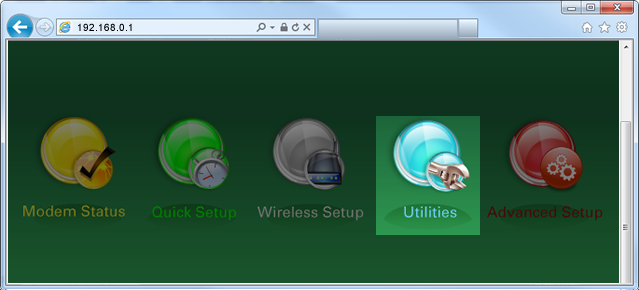
5. Select a utilities option from the menu. Not all of the options listed here are available on all modems.
Click on the menu options below to see a screenshot or more details
The reboot utility powers down your modem and restarts it. Rebooting your modem can often fix internet connection problems, improve slow connections and resolve many wireless issues.
Restore defaults clears all settings and restores the factory defaults. You can selectively restore settings, including PPP username, administrator credentials, wireless settings and firewall settings, or restore the modem (all settings) to its factory default state.
Upgrade firmware checks the permanent software programmed into your modem and installs an update if you don't have the most up-to-date version. Firmware updates are important to add features or improve the performance of the modem.
The ping test tests your internet connection to a specific destination (host).
Traceroute records the route taken by a packet of data from your computer to a specified destination through the internet.
Configuration save allows you to back up your modem's settings and then restore them later. You may want to do this before doing a modem reset to return to factory defaults, for instance.
Wireless diagnostics provides information and troubleshooting tools related to your WiFi connection and network (not a feature on all models).
The HPNA test is a group of tools used to test the HPNA connection status (not a feature on all models).
The diagnostic test series checks your WAN Ethernet connection, DSL PHY, encapsulation, PPP, and DNS.
The web activity log provides details about what the devices on your network (LAN) are viewing.
The system log shows the date and time of all system actions.
The firewall log allows you to see if the firewall has taken any action to protect your connection. This feature comes in handy if an application is not working on your network and you want to know if the firewall is blocking the application (not a feature on all models).
The time zone utility allows you to view or change the current time zone for your modem. This is useful if you have a wireless schedule set up in the wireless settings.
Top Tools
Was this information helpful?
Support topics


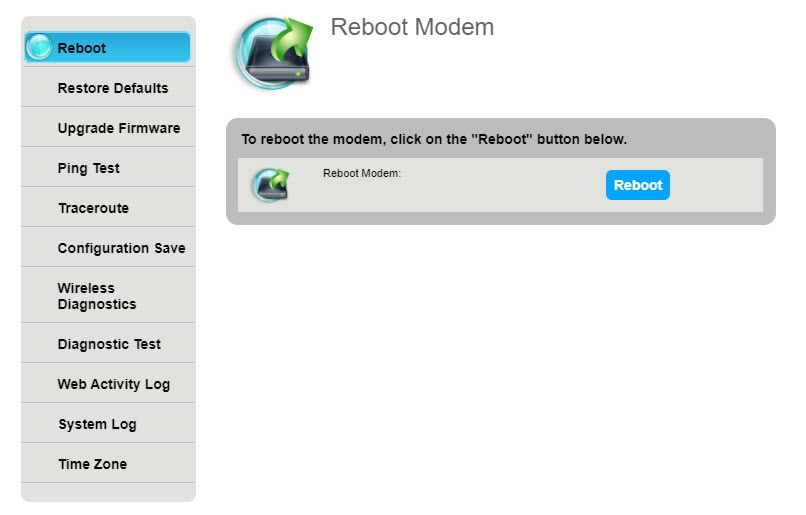
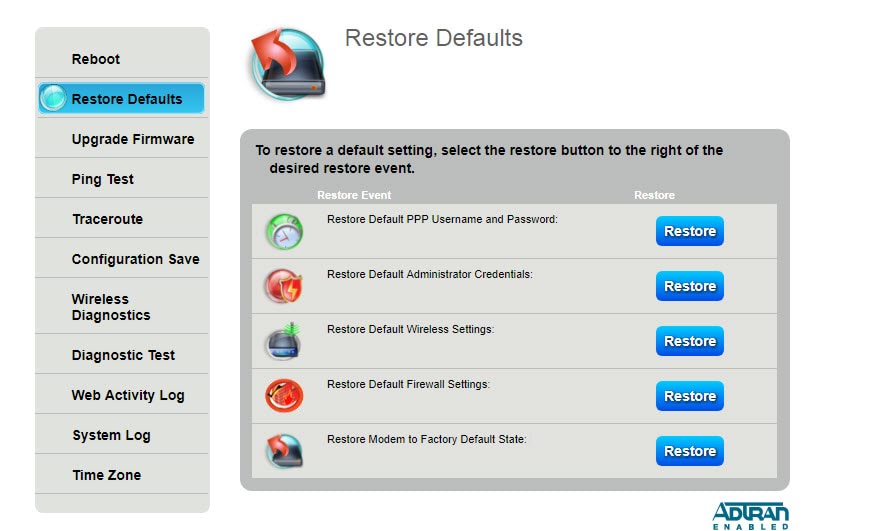
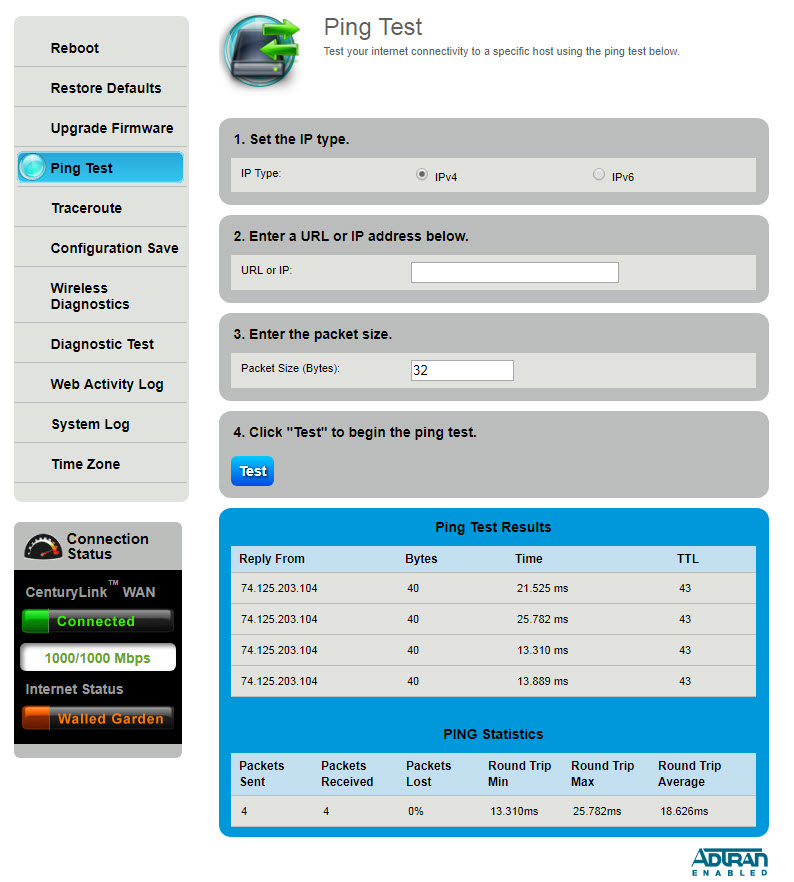
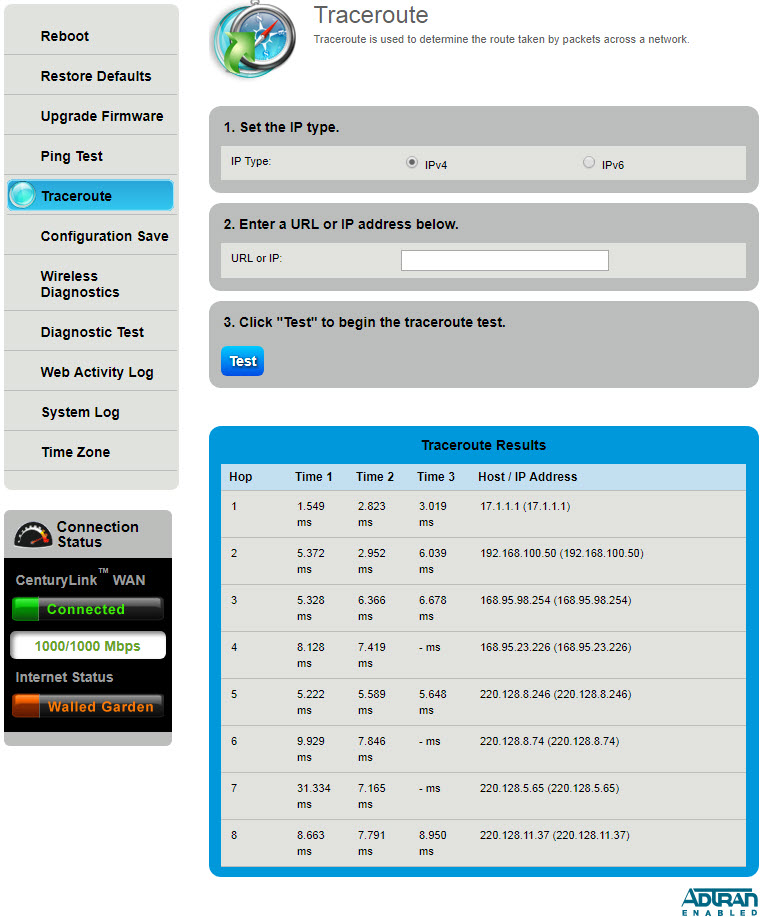
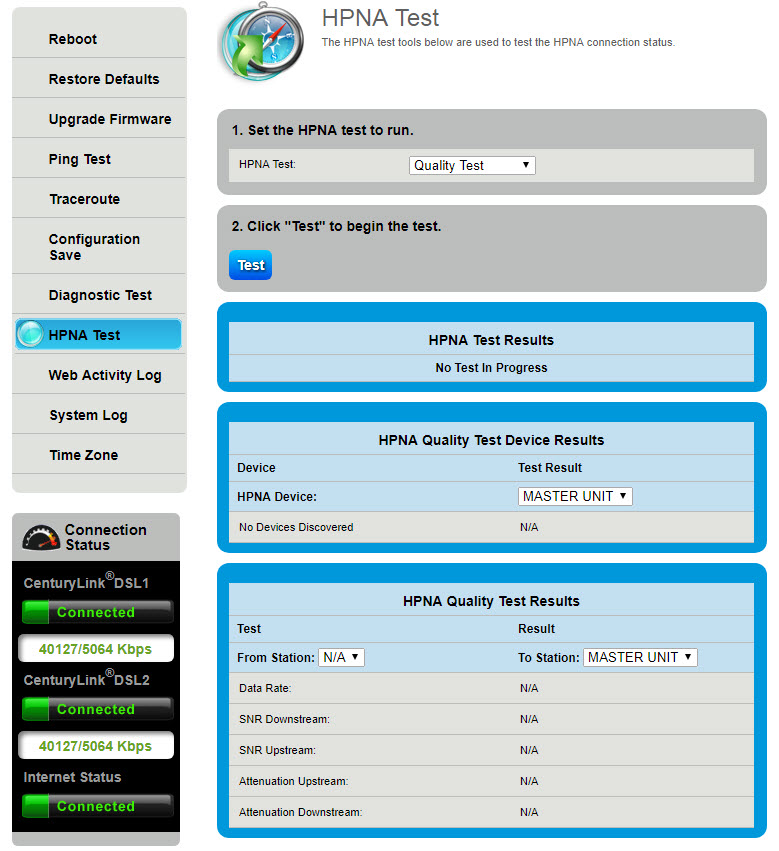
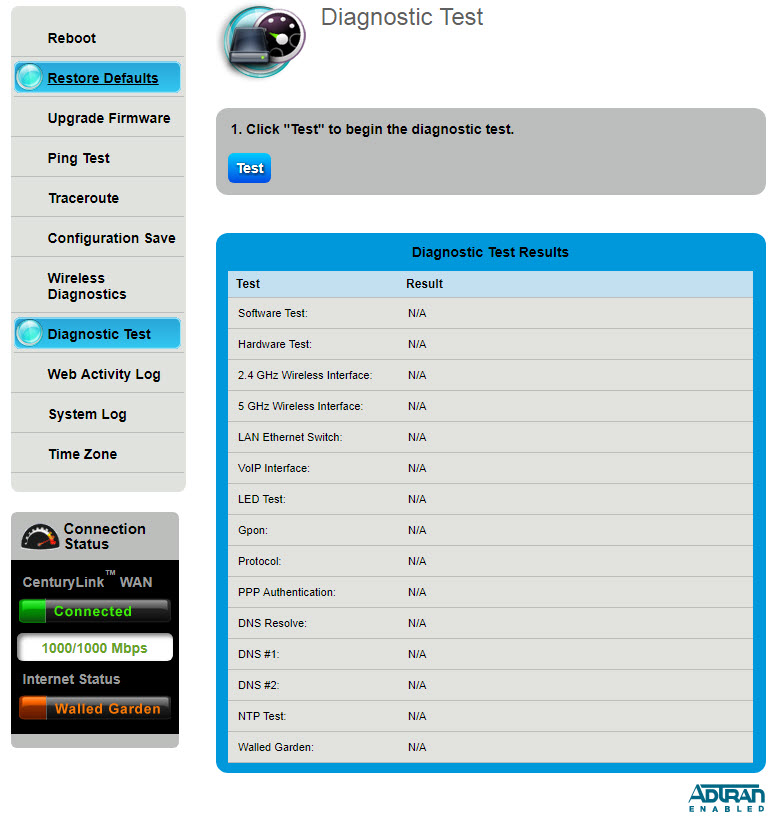
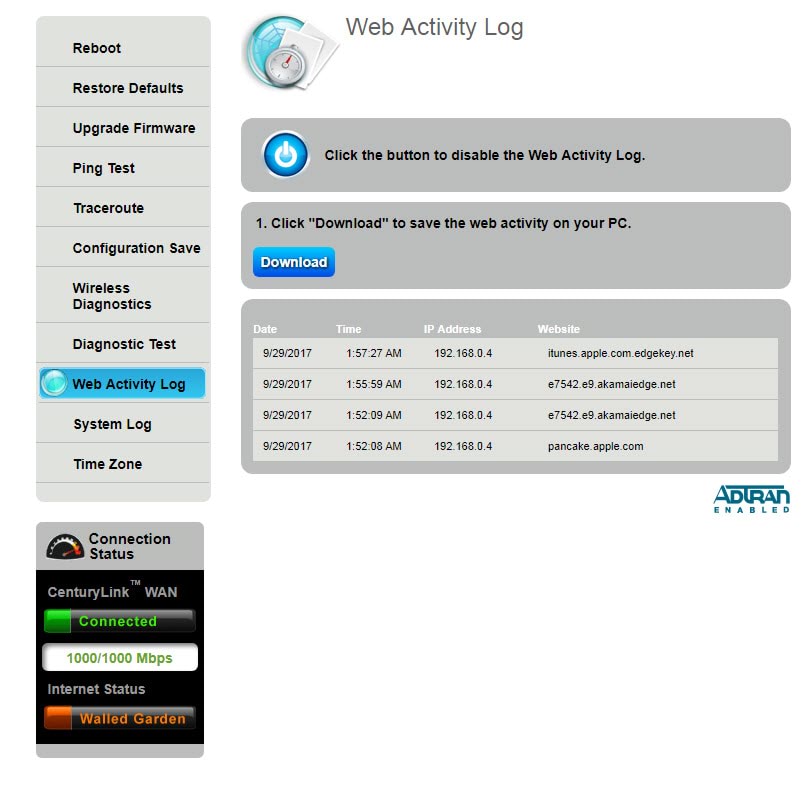
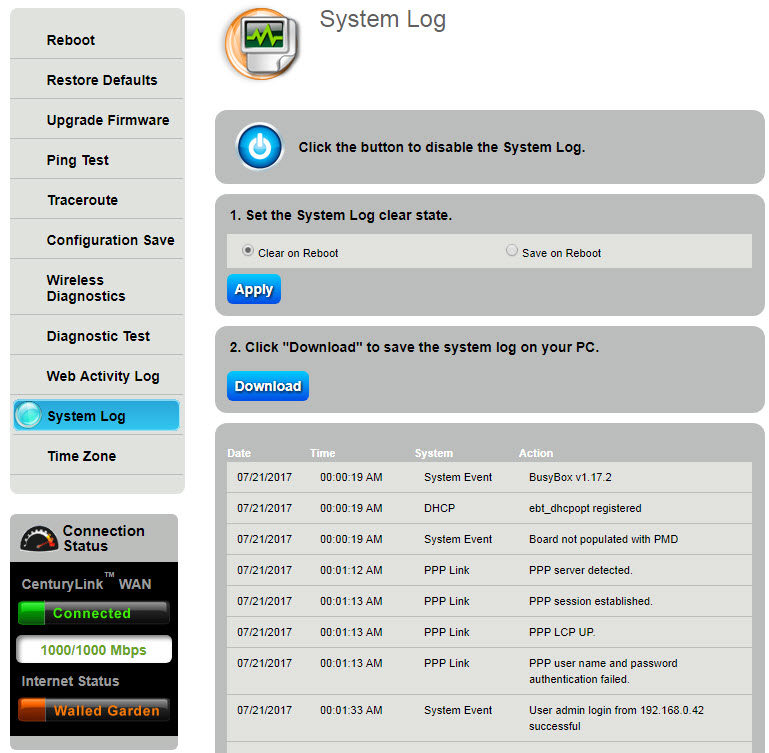
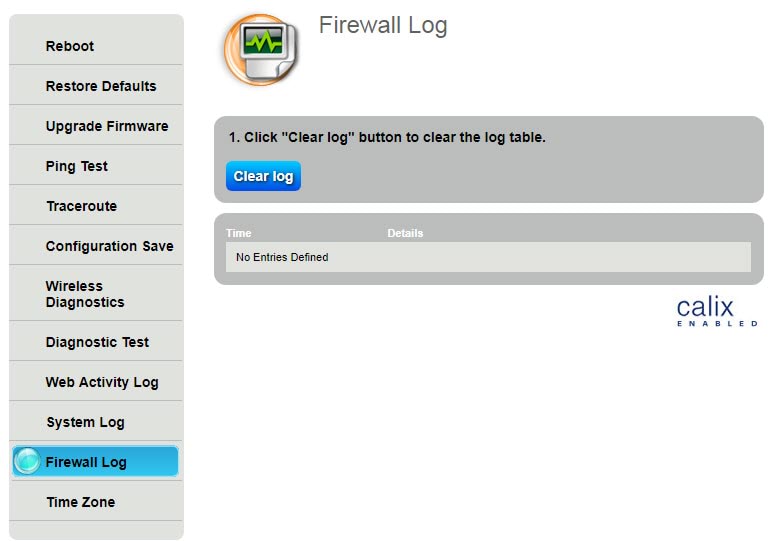
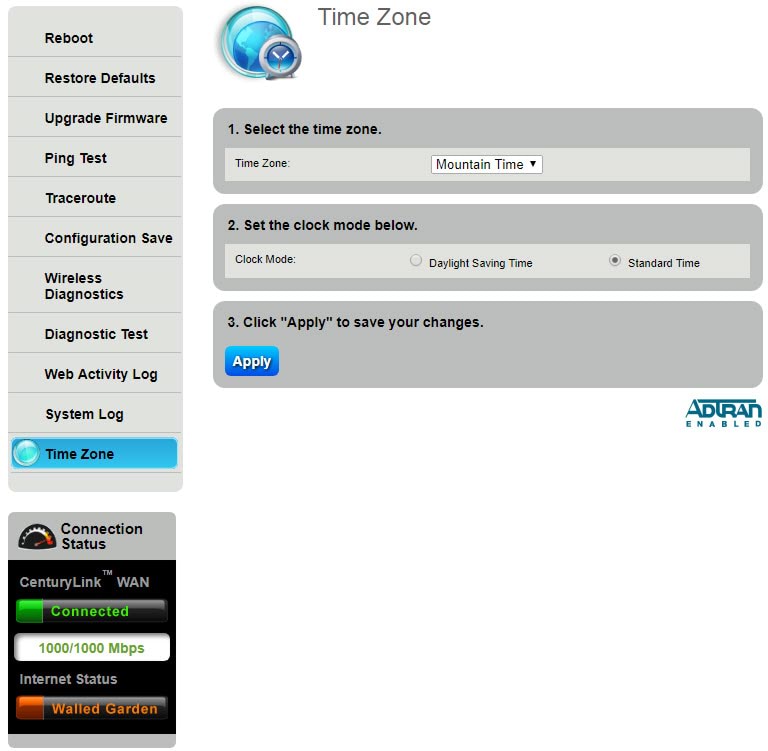



.png)






