Modem firmware library
Access the current firmware version for your modem, and check for any available updates:
- Sign in to your secure modem settings at http://192.168.0.1 You can access that URL only when you are connected to the CenturyLink network (not remotely).
- Select Utilities on the main screen, then select Upgrade Firmware in the left sidebar.
- The settings interface will indicate if a newer version of firmware is available. If so, you can download and install it from there.
What if my modem is bridged?
In rare situations, you may have bridged your modem. If you can't access your modem settings through http://192.168.0.1, try the following:
1. Press the reset button on the back of your modem using a paper clip or pen tip until the power light turns red.
2. Wait for the internet light on the front of the modem to turn green (5-7 minutes). Now open up a browser and finish setup.
3. Check your modem's Utilities menu for the latest firmware version. You will be able to upgrade from there if needed.
4. If you want to bridge your modem after the firmware upgrade, follow the instructions on the WAN settings page.
What if I don't see my modem listed?
If you are a CenturyLink internet customer with a CenturyLink modem, and you don't see your modem on our modems page, contact us to ask about upgrading to a newer modem.
Top Tools
Was this information helpful?
Support topics

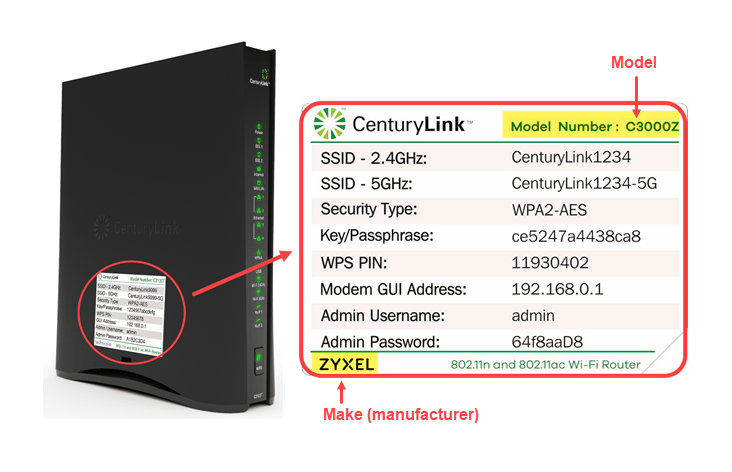




.png)





