Manage wireless networks (SSIDs) on your modem
In the SSID Setup option of your modem's wireless setup, you can configure your network (SSID) and manage up to four wireless networks.
Note: Your modem settings may appear slightly different from the images below, but the steps will be the same.
1. Connect a device to your network over WiFi or using an Ethernet cable connected to your modem. This works best on a tablet or computer.
2. Open a web browser and type http://192.168.0.1 into the web address field.

3. Sign in to the modem settings (GUI) using your Admin Username and Admin Password, printed on the sticker.

4. Select Wireless Setup in the main menu.
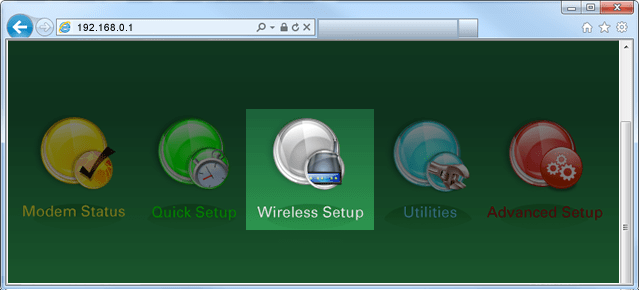
5. If given the choice, select 2.4 GHz or 5 GHz in the left sidebar. Some models do not offer this option. Read more about the how to choose between 2.4 and 5 GHz frequency, and learn which modems have this capability.
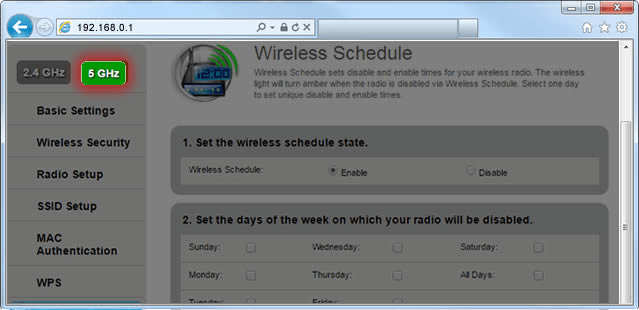
6. Select SSID Setup from the menu on the left sidebar.
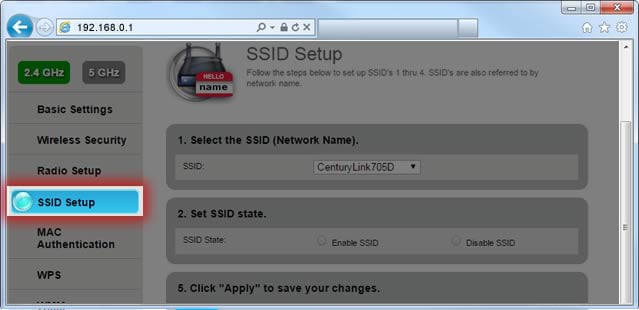
7. Select the name of your wireless network (SSID). It's usually the one at the top of the drop-down list.
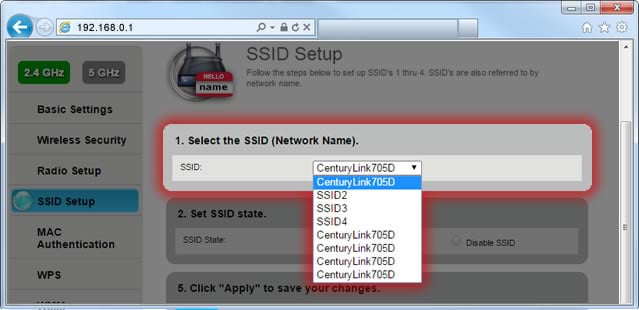
8. Select Enable SSID to activate the network, or Disable SSID to deactivate it.
Note: On some models, you will also have the choice to "Broadcast" the network, meaning it's visible to anyone in range, or "Hide" it from public view.
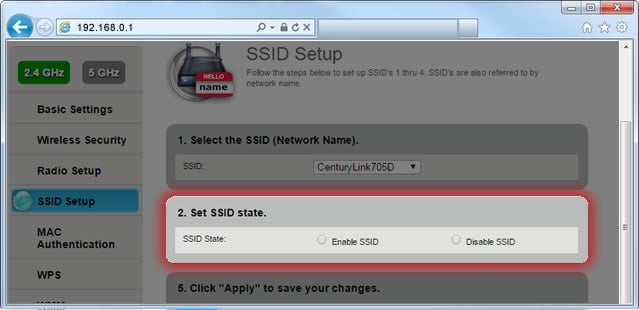
9. Enter a custom network name if you want (optional). This can make it easier to find your network when connecting devices to WiFi.
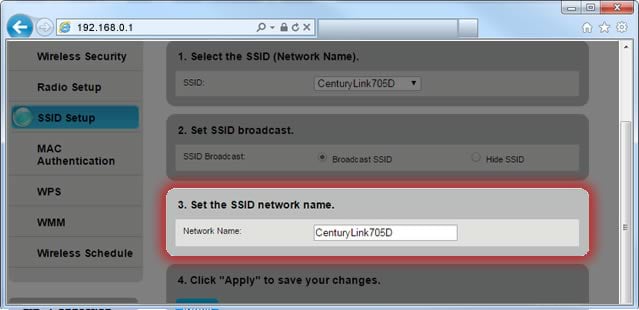
10. Select Apply to save your changes.
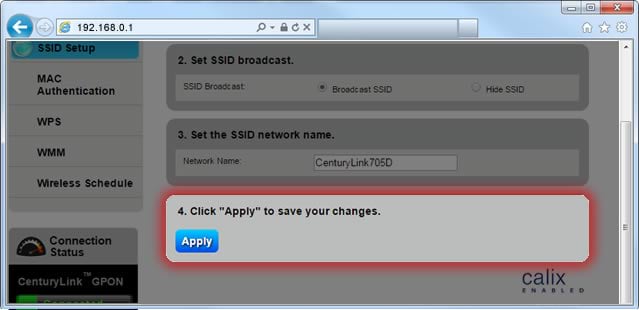
Top Tools
Was this information helpful?
Support topics





.png)





