Using your C844G modem
Learn about using your C844G modem/router, including features and specs, popular modem settings, and troubleshooting. You can also watch a video about controling WiFi on your C844G.
Older CenturyLink modem
This modem is being retired — time to get a replacement!
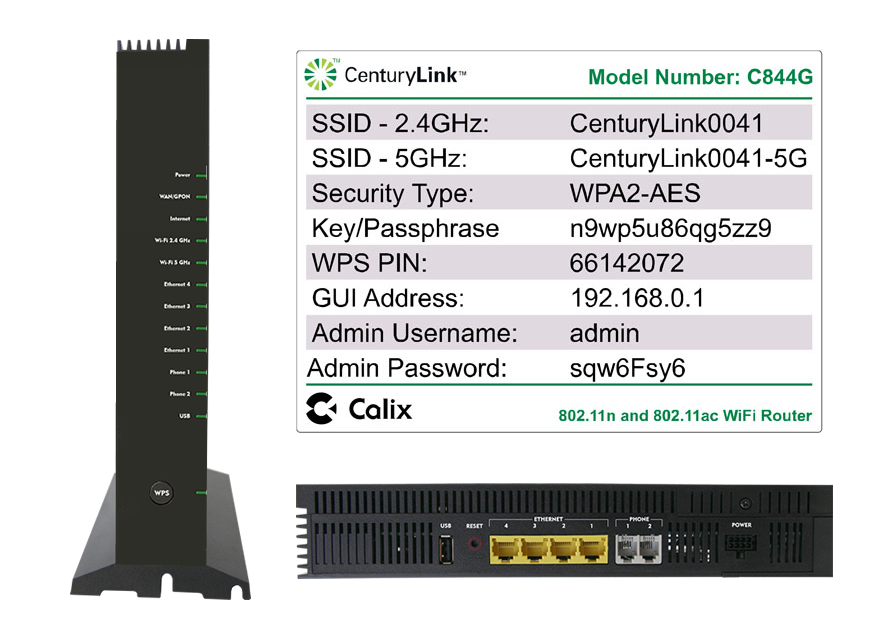
Features & specifications
WiFi supported:
- 2.4 GHz: 802.11 b/g/n
- 5 GHz: 802.11 ac (WiFi 5)
The Calix 844G gateway modem is tested and certified to run at these speeds* on the CenturyLink® Fiber Internet network:
| Technology Type | Tested speed |
| Fiber | up to 940 Mbps |
*Customer speed experiences will vary, particularly when accessing the internet wirelessly from different devices. Maximum download/upload speeds given are via a wired connection. Internet speeds are not guaranteed due to conditions outside of network control, including customer location, devices, equipment, and access over a wired or wireless connection; see centurylink.com/internetpolicy for more information.
Top modem settings and tasks
Learn how to manage your internet and WiFi network using your modem. Below are some of our most popular topics. You can also visit the modem settings guide for a complete overview of settings and options.
If you are trying to connect a device to your router that happens to contain "special characters" in the device name, you will need to adjust the modem settings. Follow the steps below before completing the device connection.
1. Open a web browser and type in http://192.168.0.1 to go to your modem user interface (GUI).
2. Log in using the "Admin Username" and "Admin Password" shown on the modem's label.
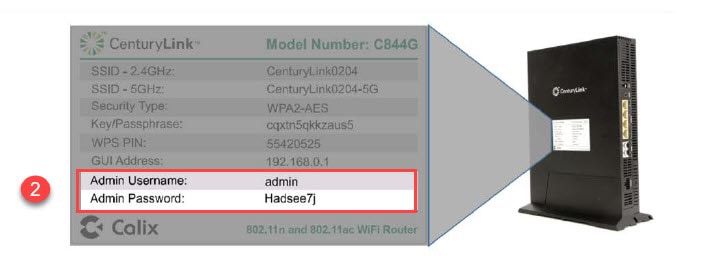
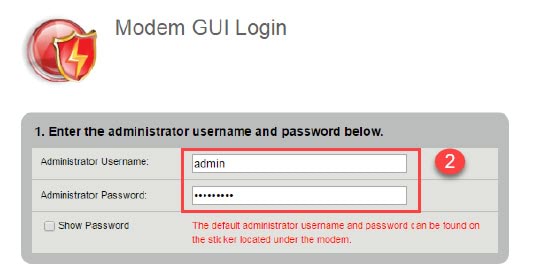
3. Select the Advanced Setup section in the main menu.
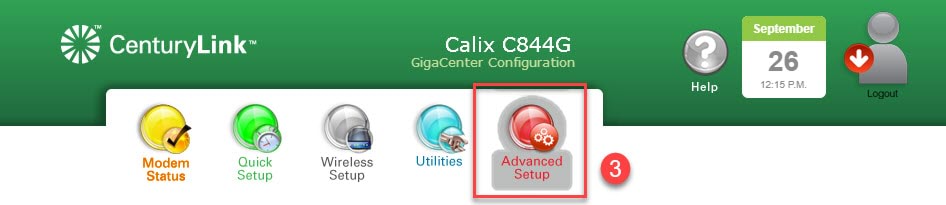
4. In the left sidebar, select "DHCP Settings" under the LAN Settings section.
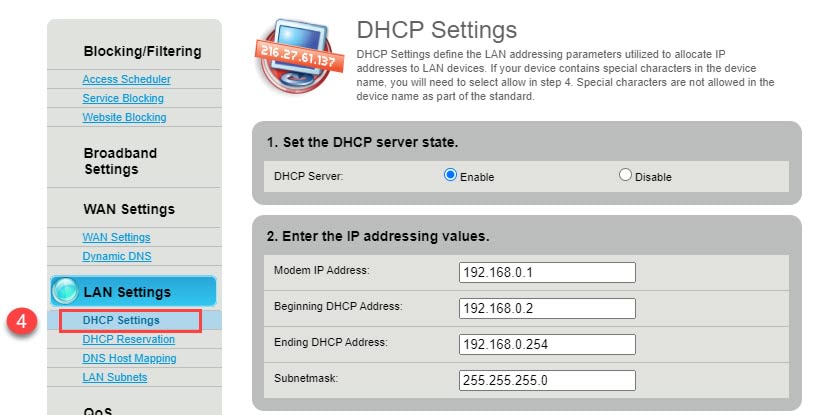
5. Scroll down to item #4 and select "Allow Special Characters."
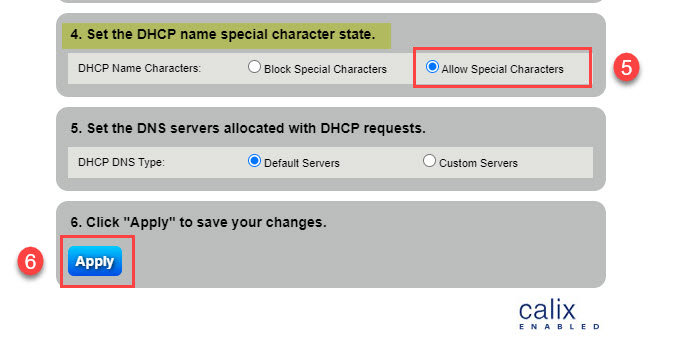
6. Click "Apply" to save your changes.
Learn how to access your modem settings and how you can use them to manage your network.
Modem troubleshooting tips
- If your internet connection is spotty or slow, try restarting your modem.
- If a restart doesn't work, try our online Troubleshooter.
- You might need to do a factory reset.
- Chat with us for further assistance.
Tip: If the firmware link doesn't work, try another browser (Chrome is known to have issues with this kind of link). Or, right-click the link, select "copy link address", then paste the link into a new browser tab.
Video: How to control your wireless settings
Modem Recycling
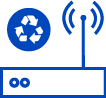
Send in your old CenturyLink modem and we'll recycle it at no cost!
Top Tools
Was this information helpful?
Support topics




.png)





